| gamerandomizer (1.0) | 2013-10-20 13:03 |
| gamerandomizer-dominion (1.1) | 2013-10-29 21:48 |
| gamerandomizer-heart-of-crown (1.3) | 2015-11-28 20:55 |
| gamerandomizer-majikoi-d (1.0) | 2013-11-01 22:55 |
| gamerandomizer-metadra-dungeon (1.0) | 2013-11-16 08:21 |
| gamerandomizer-nippon1-allstars (1.0) | 2013-11-01 22:57 |
| gamerandomizer-nitroplus (1.2) | 2014-11-08 07:10 |
| gamerandomizer-tanto-cuore (1.0) | 2013-10-19 22:42 |
| gamerandomizer-touhou-shisouroku (1.1) | 2014-04-04 23:06 |
| gamerandomizer-trains (1.0) | 2013-10-19 22:44 |
| sekaiju-no-meikyu (1.0) | 2014-05-10 10:24 |
GameRandomizer doesn't have built-in game data. For a start, getting game data from the following page:
Then, install the game data on your Android device. The following page explains how to install game data.
Start GameRandomizer. The following window will be displayed.

It is a main window of this application. It shows a title and a list of expansions (including a base game) of the game. A number under an expansion title tells you how many kinds of cards the expansion provides.
If you have installed data of multiple games, you can switch a game by the menu item "Switch game". The following dialog will be shown.
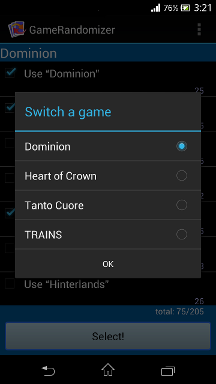
Select a game from the list and click "OK".
On the main window, check expansions you want to use and finally click the "Select!" button. GameRandomizer selects cards randomly from expansions you have checked.

Here is the window which displays the result.

It displays a title, price (cost) and an expansion of each selected card. If you do not want to use some or all of the selected cards, check the cards and click the "Select again!" button. GameRandomizer selects cards again for the checked cards.
Note that GameRandomizer may select the same card again.